목차
접기
; 리액트에서 토글버튼 구현하기
1. CustomSwitch.js : 토글버튼을 디자인할 js를 생성한다.
import React, { useState } from 'react';
import { StyleSheet, Text, View, TouchableOpacity } from 'react-native'
const CustomSwitch = ({
navigation,
selectionMode,
roundCorner,
option1, //토글버튼에 쓰여질 text1
option2, //토글버튼에 쓰여질 text2
onSelectSwitch,
selectionColor
}) => {
const [getSelectionMode, setSelectionMode] = useState(selectionMode);
const [getRoundCorner, setRoundCorner] = useState(roundCorner);
const updatedSwitchData = val => {
setSelectionMode(val);
onSelectSwitch(val);
};
return (
<View>
<View
//각자 원하는 모양에 따라 디자인
style={{
height: 42,
width: 145,
backgroundColor: '#1E2A35',
borderRadius: getRoundCorner ? 25 : 0,
borderWidth: 1,
borderColor: '#1E2A35',
flexDirection: 'row',
justifyContent: 'center',
padding: 2,
color: '#B4B6B8',
}}>
<TouchableOpacity
activeOpacity={1}
onPress={() => updatedSwitchData(1)}
style={{
flex: 1,
backgroundColor: getSelectionMode === 1 ? selectionColor : '#1E2A35',
borderRadius: getRoundCorner ? 25 : 0,
justifyContent: 'center',
alignItems: 'center',
}}>
<Text
style={{
color: getSelectionMode === 1 ? 'white' : selectionColor,
}}>
{option1}
</Text>
</TouchableOpacity>
<TouchableOpacity
TouchableOpacity
activeOpacity={1}
onPress={() => updatedSwitchData(2)}
style={{
flex: 1,
backgroundColor: getSelectionMode === 2 ? selectionColor : '#1E2A35',
borderRadius: getRoundCorner ? 25 : 0,
justifyContent: 'center',
alignItems: 'center',
}}>
<Text
style={{
fontColor: '#B4B6B8',
color: getSelectionMode === 2 ? 'white' : selectionColor,
}}>
{option2}
</Text>
</TouchableOpacity>
</View>
</View>
);
};
export default CustomSwitch;토글버튼 상 왼쪽 버튼, 오른쪽 버튼으로 나누어 생각하면 된다.
2. ToggleButton.js : 디자인한 토글버튼을 실제 보여질 토글버튼으로 만드는 js를 생성한다.
import React from 'react';
import { View } from 'react-native'
import CustomSwitch from './CustomSwitch';
//토글 스위치 Dashboard screen
export default function Dashboard({navigation}){
const onSelectSwitch = index => {
//토글버튼 상 왼쪽 버튼 index 1, 오른쪽 버튼 index 2
//각자 개발 환경에 맞게 index를 사용하면 될 것 같다.
};
return (
<View style={{alignItems: 'center'}}>
<View style={{alignItems: 'center', marginBottom: 60}}>
<CustomSwitch
selectionMode={1}
roundCorner={true}
option1={'1'}
option2={'2'}
onSelectSwitch={onSelectSwitch}
selectionColor={'#374756'}
/>
</View>
</View>
);
}위에서 만들었던 CustomSwitch.js의 컴포넌트를 호출해주면 된다.
3. 결과!
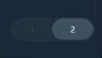
토글버튼을 클릭할 때 alert 창이 뜨게 구현해서 매끄럽지 않아 보인다.
alert 창 없애면 버튼이 부드럽게 넘어가는 것을 확인할 수 있다!
https://www.techup.co.in/custom-toggle-switch-in-react-native/
리액트 토글버튼에 대해 여기저기 서치해보면서 위 페이지가 가장 자세하다고 느꼈다.
참고해서 공부하면 좋을 듯 싶다!
'I can do it on my own! > 리액트' 카테고리의 다른 글
| [React] 현재 날짜 값 받아오기 (0) | 2022.01.29 |
|---|---|
| Ch1. 리액트 시작 (0) | 2022.01.21 |

